READ THIS!!! This is a really old and outdated post. Microsoft is already offering native built-in monitoring and telemetry using Application Insights for Dynamics 365 F&O. You can learn more in this Learn article: Monitoring and telemetry using Application Insights.
First of all… DISCLAIMER: think twice before using this on a productive environment. Then think again. And if you finally decide to use it, do it in the most cautious and light way.
Why does this deserve a disclaimer? Well, even though the docs state that the system performance should not be impacted, I don’t really know its true impact. Plus it’s on an ERP. On one in which we don’t have access to the production environment (unless you’re On-Prem) to certify that there’s no performance degradation. And because probably Microsoft’s already using it to collect data from the environments to show up in LCS, and I don’t know if it could interfere on it. A lot of I-don’t-knows.
Would I use it on production? YES. It will be really helpful in some cases.
With that said, what am I going to write about that needs a disclaimer? As the title says, about using Azure Application Insights in Microsoft Dynamics 365 for Finance and Operations. This post is just one of the “Have you seen that? Yeah, we should try it!” consequences of Juanan (and on Twitter, follow him!) and me talking. And the that this time was this post from Lane Swenka on AX Developer Connection. So nothing original here 🙂
Azure Application Insights
What’s Application Insights? As the documentation says:
Application Insights is an extensible Application Performance Management (APM) service for web developers on multiple platforms. Use it to monitor your blah web application. It will blah blah detect blaaah anomalies. It blah powerful blahblah tools to bleh blah blih and blah blah blaaaah. It’s blaaaaaaaah.
Mmmm… you better watch this video:
Monitoring. That’s what it does and is for. “LCS already does that!“. OK, extra monitoring! Everybody loves extra, like in pizzas, unless it’s pinneapple, of course.
Getting it to work
The first step will be to create an Application Insights resource on our Azure subscription. Regarding pricing: the first 5GB per month are free and data will be retained for 90 days. More details here.
Then we need the code. I’ll skip the details in this part because it’s perfectly detailed in the link above (this one), just follow the steps. You basically need to create a DLL library to handle the events and send data to AAI and use it from MSDyn365FO. In our version we’ve additionally added the trackTrace method to the C# library. Then just add a reference to the DLL in your MSDyn365FO Visual Studio project and it’s ready to use.
What can we measure?
And now the interesting part (I hope). Page views, capture errors (or all infologs), batch executions, field value changes, and anything else you can extend and call our API methods.
For example, we can extend the FormDataUtil class from the forms engine. This class has several methods that are called from forms in different actions on the data sources, like validating the write, delete, field validations, etc… And also this:
This will run after a form field value is modified. We’ll extend it to log which field is having it’s value changed, the old and new value. Like this:
And because the Application Insights call will also store the user that triggered the value change, we just got a new database log! Even better, we got a new database log that has no performance consequences because there’s no extra data to be generated on MSDyn365FO’s side. The only drawback in this is that it will only be called from forms, but it might be enough to monitor the usage of forms and counter the “no, I haven’t changed any parameter” 🙂
This is what we get on Azure’s Application Insights metrics explorer:
Yes you did, Admin! Ooops it’s me…
We’re storing the AOS name too and if the call was originated in a Batch.
All the metrics from our events will display on Azure and the data can be displayed later in Power BI, if you feel like doing it.
With this example you can go on and add calls to the extended objects where you need it. Batches, integrations, critical processes, etc…
Again, please plan what you want to monitor before using this and test it. Then test it again, especially on SAT environments with Azure SQL databases which perform a bit different than the regular SQL Server ones.
And enjoy the data!
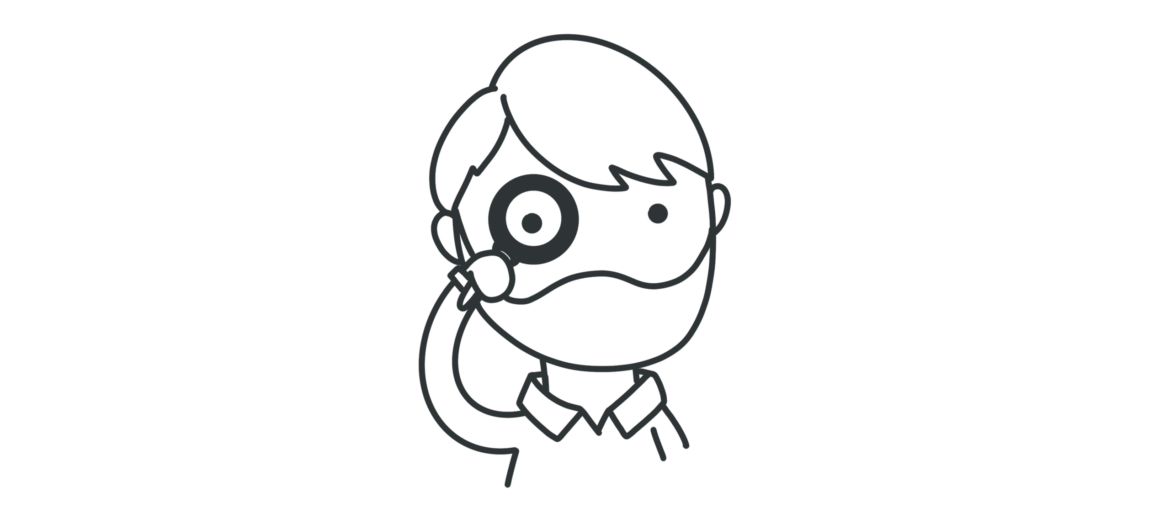
2 Comments
Hi,
Can you share details on classes tables & events required in X++ . Also link you have shared http://www.axdeveloperconnection.it/webapp/blog/monitoring-and-telemetry-dynamics365-operations#comment-form
contains information on McaEnvironmentUtil library . Do you aware of this ?
Hi Kartik,
This is a pretty old post and right now there’s a private preview of App Insights for Dynamics 365 FnO, so maybe in some months there’ll be a public preview.