WARNING! THIS POST IS LONG OUTDATED AND VISUAL STUDIO 2022 IS THE DEFAULT IDE SINCE DYNAMICS 365 FINANCE AND OPERATIONS VERSION 10.0.40 AND THE VHD SINCE APRIL 2024 RELEASE.
Tired of developing in Visual Studio 2015? You feel you’ve been left and forgotten in the past? Worry no more, you can use Visual Studio 2017/2019 to develop Microsoft Dynamics 365 for Finance & Operations!
What are the advantages?
Absolutely none at all! Visual Studio will still go non-responding whatever the version is because it’s the dev tools extension what’s causing the issues.
Of course we get the option to use Live Share, and for screen sharing sessions that’s way better than teams. Hey, and we’ll be using the latest VS version!
Is it difficult?
No, zero mysteries. The first thing we need to do is downloading Visual Studio 2019 Professional (or Enterprise but it won’t make such a difference for D365 development) and install it:
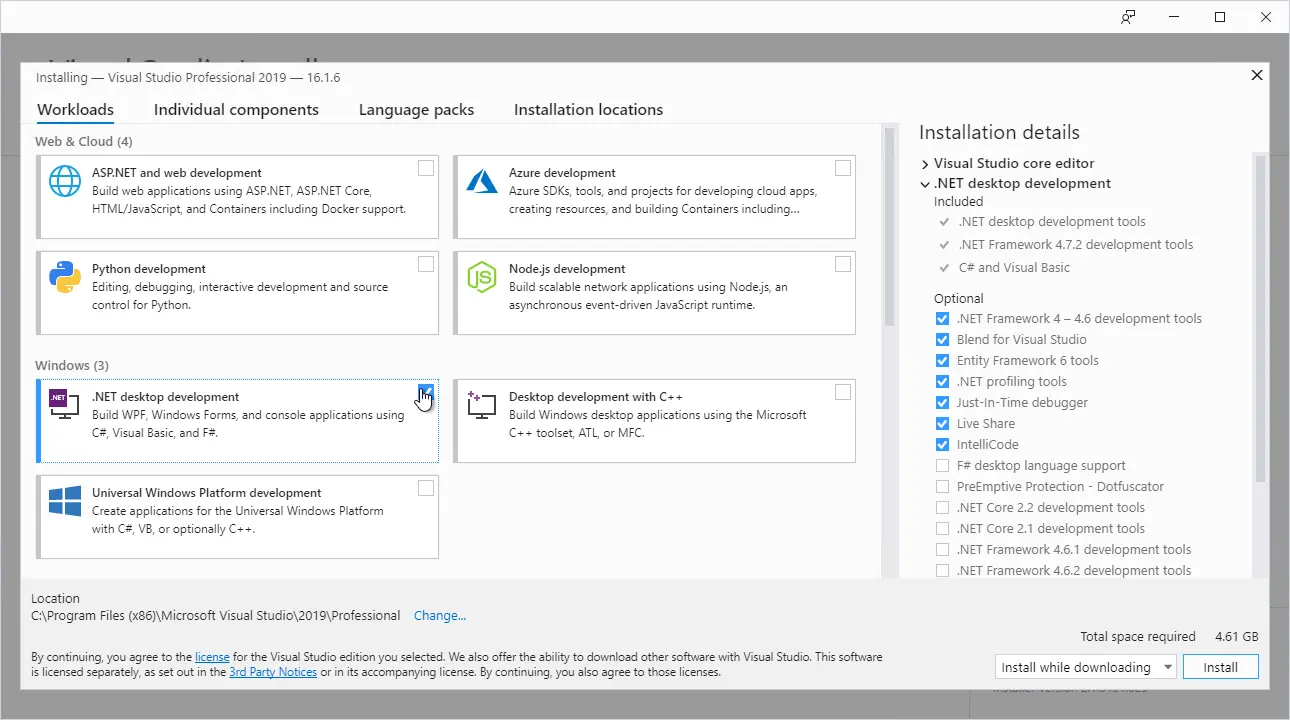
Select the .NET desktop development option and press install. When the installation is finished we log in with our account.
The next step is installing the Dynamics developer tools extension for VS. Go to drive K and in the DeployablePackages you’ll find some ZIP files that have the extension in the DevToolsService/Scripts folder:
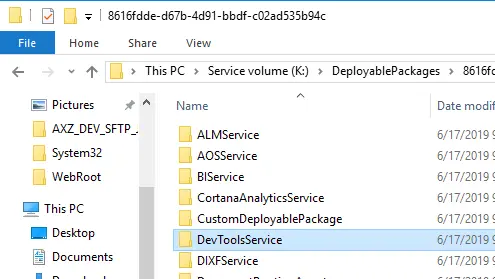
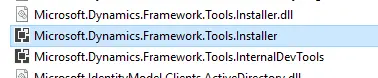
An alternative is, for example, downloading a Platform Update package which also has the dev tools extensions, and maybe with some update to them.
Install the extension and the VS2019 option is already there:
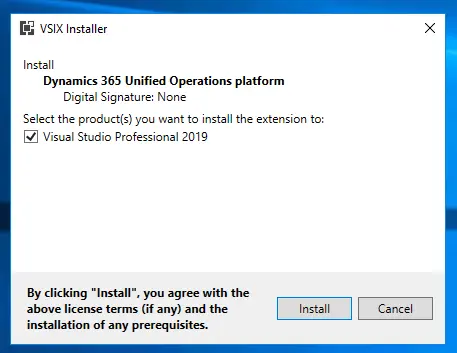
Once installed open VS as the admin and…
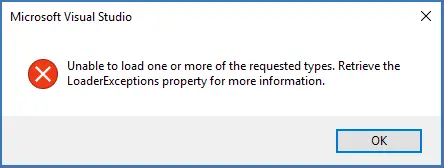
And also…
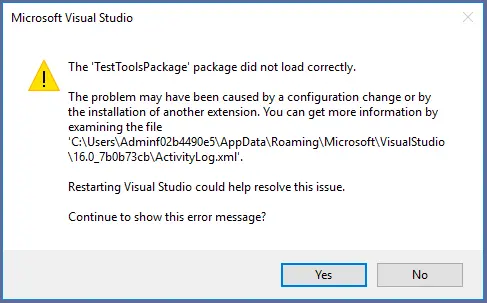
Don’t panic! The extension was made for VS2015 and using it in a newer version can cause some warnings, but it’s just that, the tools are installed and ready to use:
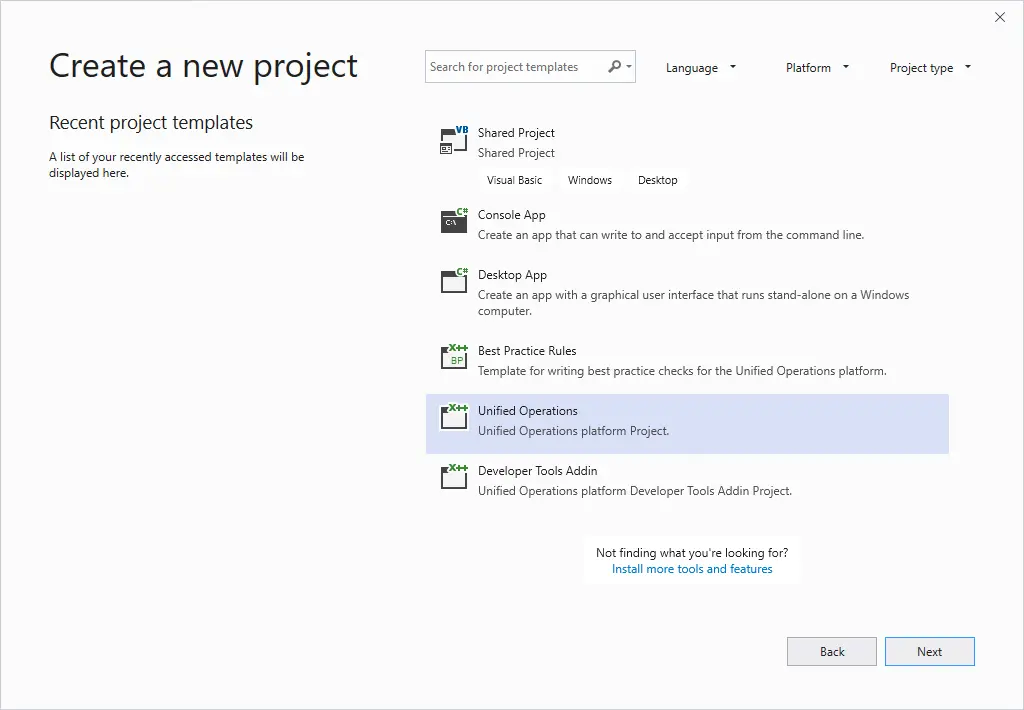

As I said in the beginning, the dev tools extension is the one causing the unresponsiveness or blocks in VS, and Visual Studio 2019 is letting us know:


But regardless of the warnings working with Visual Studio 2019 is possible. I’ve been doing so for a week and I still haven’t found a blocking issue that makes me go back to VS2015.
Update: it looks like opening a report design will only display its XML instead of the designer. Thanks to David Murray for warning me about it!
Dev tools preview
In October 2019 the dev tools’ preview version will be published, as we could see in the MBAS in Atlanta. Let’s see which new features this will bring us both in a possible VS version upgrade or performance.
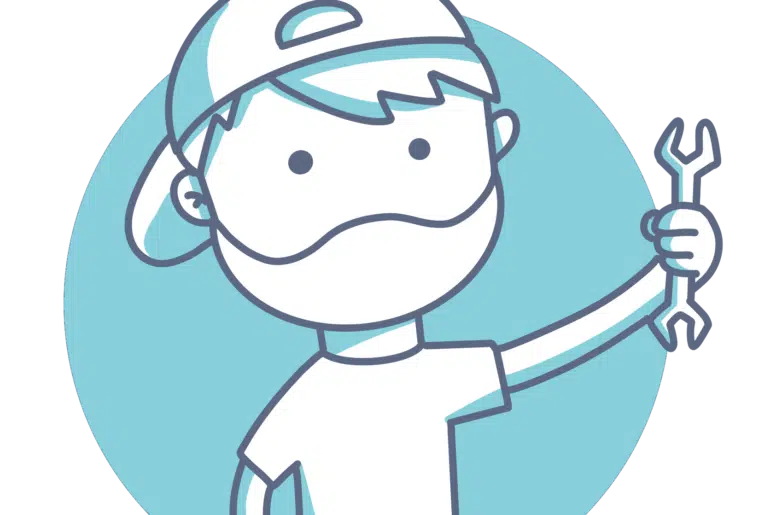
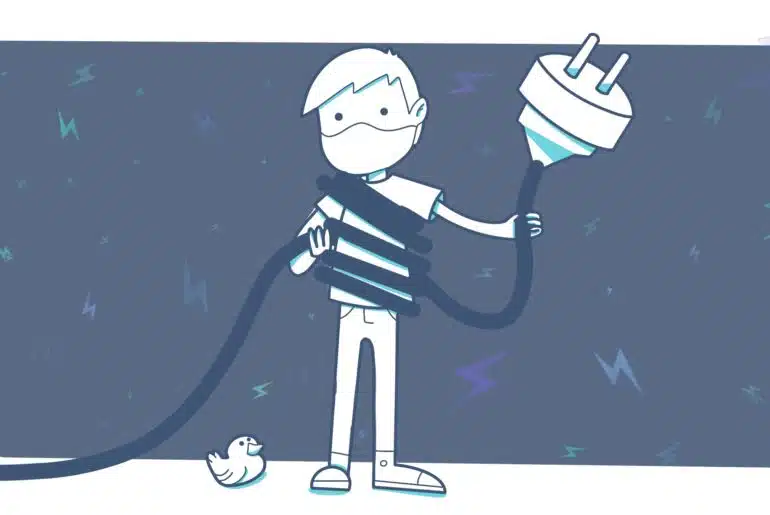
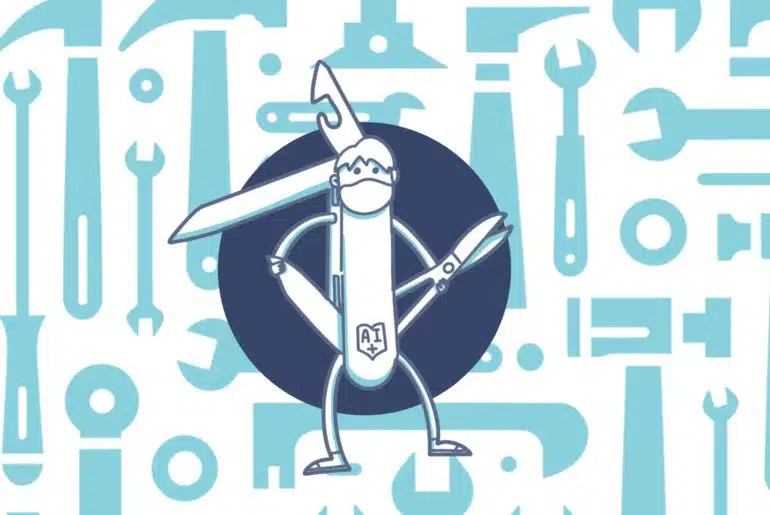
10 Comments
Hello, thanks for this article, but I have some errors when I trying to create a new AX project or view AOT in VS2019. When I trying to view AOT I have next error:
The service for ‘Microsoft.Dynamics.Framework.Tools.Core.IMetadataEvents’ is not registered.
And when I try to create a new project – Object reference not set to an instance of an object.
Maybe you have a solution for this?
Regards,
Dmytro
In which kind of box have you tried this? I did this in a MSDyn365FO cloud hosted dev box. Have you restarted the VM? Did you get any errors when installing the extension?
I use a VM located in the cloud, DEV-machine, restarted after installing VS. When the extension was installed there were no errors. The only difference is that I installed VS Community instead of Professional
Try uninstalling and installing the Professional version.
Larger projects take muuuuch longer to load in VS2019 than with VS2015.
It’s possible, the dev tools’ extension performance can definitely be enhanced, let’s see what’s ahead of us with the local dev tools.
Hi Adria,
Thank you for your articles and help me understanding Dynamics365FO but Would you please let me know how to update VS2019 on sandbox(vhd)?
I know you the solution.
Thanks
Hi Mitsugo,
you should be able to do it exactly the same way as in a cloud-hosted environment, download the 2019 installer and install it. However, in the 10.0.22 release which will be released in October, VS2019 will come installed in the new VHD images that Microsoft will release.