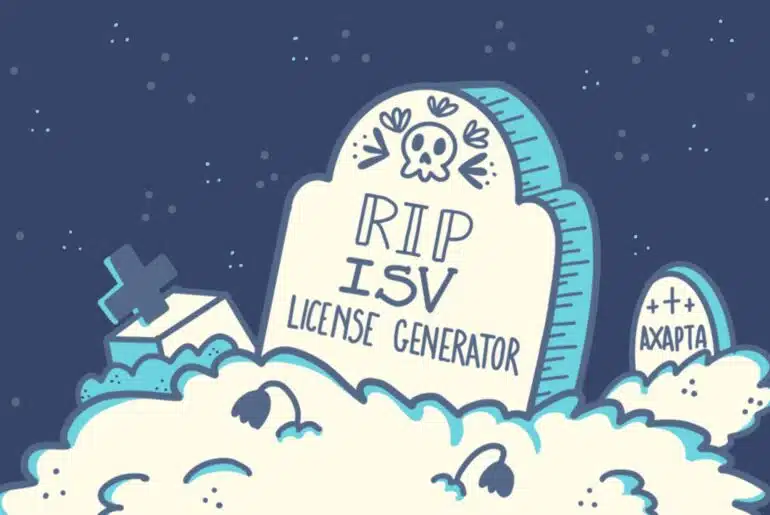You can read my complete guide on Microsoft Dynamics 365 for Finance & Operations and Azure DevOps.
During this past night (at least it was night for me :P) the new tasks for Azure DevOps to deploy the packages and update model versions have been published:
The official @AzureDevOps task to deploy @MSFTDynamics365 F&O customizations is now added to our marketplace extension! Hot off the press! https://t.co/ExXJ3CKbUW https://t.co/q4qOScg6vv#FinOpsDevOps
— Joris de Gruyter (@jorisdg) May 1, 2019
There’s an announcement in the Community blogs too with extended details on setting it up. Let´s see the new tasks and how to set them up.
Update Model Version task
This one is the easiest, just add it to your build definition under the current model versioning task, disable the original one and you’re done. If you have any filters in your current task, like excluding any model, you must add the filter in the Descriptor Search Pattern field using Azure DevOps pattern syntax.
Create Deployable Package task
This task will replace the Generate packages from the current build definitions. To set it up we just need to do a pair of changes to the default values:
X++ Tools Path
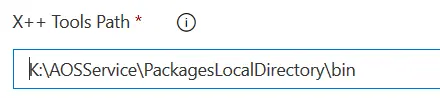
This is your build VM’s physical bin folder, the AosService folder is usually on the unit K for cloud-hosted VMs. I guess this will change when we go VM-less to do the builds.
Update!: the route to the unit can be changed for $(ServiceDrive), getting a path like $(ServiceDrive)\AOSService\PackagesLocalDirectory\bin.
Location of the X++ binaries to package
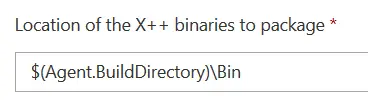
The task comes with this field filled in as $(Build.BinariesDirectory) but this didn’t work out for our build definitions, maybe the variable isn’t set up on the proj file. After changing this to $(Agent.BuildDirectory)\Bin the package is generated.
Filename and path for the deployable package

The path on the image should be changed to $(Build.ArtifactStagingDirectory)\Packages\AXDeployableRuntime_$(Build.BuildNumber).zip. You can leave it without the Packages folder in the path, but if you do that you will need to change the Path to Publish field in the Publish Artifact: Package step of the definition.
Add Licenses to Deployable Package task
This task will add the license files to an existing Deployable Package. Remember that the path of the deployable package must be the same as the one in the Create Deployable Package task.
And you’re done! A step closer from getting rid of the build VM.
If you need help setting up the release pipeline you can check this post I wrote.