A partir de la versión 10.0.19 vamos a tener 4 paquetes NuGet en vez de 3 porque el tamaño del paquete Microsoft.Dynamics.AX.Application.DevALM.BuildXpp se acerca o supera ya el tamaño máximo, que son 500MB, y vendrá separado en 2 paquetes distintos.
Puedes leer sobre esto en los docs.
Hay sólo 2 pequeños cambios que tendremos que hacer a nuestra pipeline si ya la estamos usando, uno al archivo packages.config y otro a la pipeline.
packages.config #
El fichero packages.config tendrá una línea adicional con el NuGet del modelo Application Suite.
<?xml version="1.0" encoding="utf-8"?>
<packages>
<package id="Microsoft.Dynamics.AX.Platform.DevALM.BuildXpp" version="7.0.5968.16973" targetFramework="net40" />
<package id="Microsoft.Dynamics.AX.Application.DevALM.BuildXpp" version="10.0.793.16" targetFramework="net40" />
<package id="Microsoft.Dynamics.AX.ApplicationSuite.DevALM.BuildXpp" version="10.0.793.16" targetFramework="net40" />
<package id="Microsoft.Dynamics.AX.Platform.CompilerPackage" version="7.0.5968.16973" targetFramework="net40" />
</packages>Pipeline #
Tendremos que añadir una variable nueva llamada AppSuitePackage a nuestra pipeline, con el valor Microsoft.Dynamics.AX.ApplicationSuite.DevALM.BuildXpp.
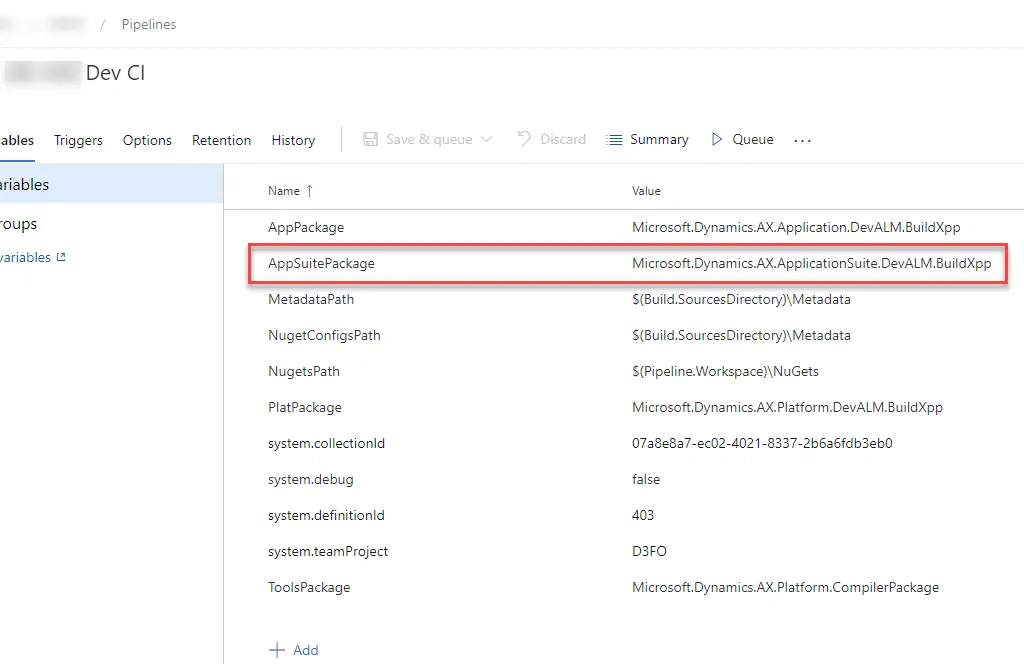
Y después usarlo en el paso de compilar para que quede así:
A partir de la versión 10.0.19 vamos a tener 4 paquetes NuGet en vez de 3 porque el tamaño del paquete Microsoft.Dynamics.AX.Application.DevALM.BuildXpp se acerca o supera ya el tamaño máximo, que son 500MB, y vendrá separado en 2 paquetes distintos.
Puedes leer sobre esto en los docs.
Hay sólo 2 pequeños cambios que tendremos que hacer a nuestra pipeline si ya la estamos usando, uno al archivo packages.config y otro a la pipeline.
packages.config #
El fichero packages.config tendrá una línea adicional con el NuGet del modelo Application Suite.
<?xml version="1.0" encoding="utf-8"?>
<packages>
<package id="Microsoft.Dynamics.AX.Platform.DevALM.BuildXpp" version="7.0.5968.16973" targetFramework="net40" />
<package id="Microsoft.Dynamics.AX.Application.DevALM.BuildXpp" version="10.0.793.16" targetFramework="net40" />
<package id="Microsoft.Dynamics.AX.ApplicationSuite.DevALM.BuildXpp" version="10.0.793.16" targetFramework="net40" />
<package id="Microsoft.Dynamics.AX.Platform.CompilerPackage" version="7.0.5968.16973" targetFramework="net40" />
</packages>Pipeline #
Tendremos que añadir una variable nueva llamada AppSuitePackage a nuestra pipeline, con el valor Microsoft.Dynamics.AX.ApplicationSuite.DevALM.BuildXpp.
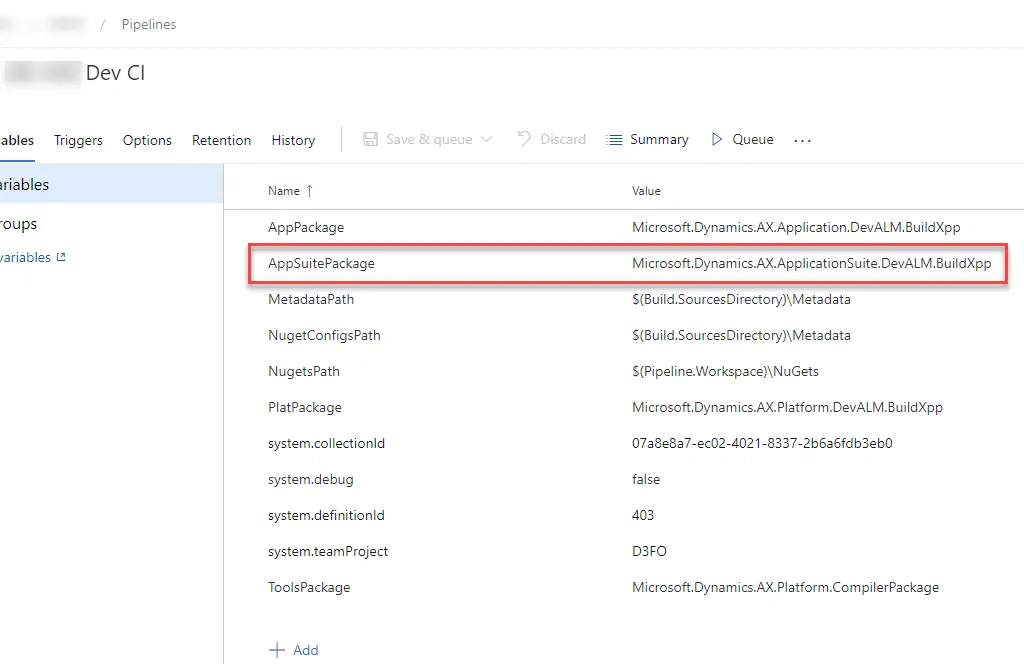
Y después usarlo en el paso de compilar para que quede así:
/p:BuildTasksDirectory="$(NugetsPath)\$(ToolsPackage)\DevAlm" /p:MetadataDirectory="$(MetadataPath)" /p:FrameworkDirectory="$(NuGetsPath)\$(ToolsPackage)" /p:ReferenceFolder="$(NuGetsPath)\$(PlatPackage)\ref\net40;$(NuGetsPath)\$(AppPackage)\ref\net40;$(MetadataPath);$(Build.BinariesDirectory);$(NuGetsPath)\$(AppSuitePackage)\ref\net40" /p:ReferencePath="$(NuGetsPath)\$(ToolsPackage)" /p:OutputDirectory="$(Build.BinariesDirectory)"



3 Comments
Hi Ariste,
I have configured the build pipeline but while running it it is failing in the step download nuget packages, giving error packages not found….but I have uploaded the packages correctly in the artifacts and also configured package.config correctly with correct version numbers. Can you help please.
Regards
Sourav
This is happening for PU56 upgrade
Hi Sourav,
check the content of the nuget.config file. Sometimes Azure DevOps generates the URL of the project with the wrong content.